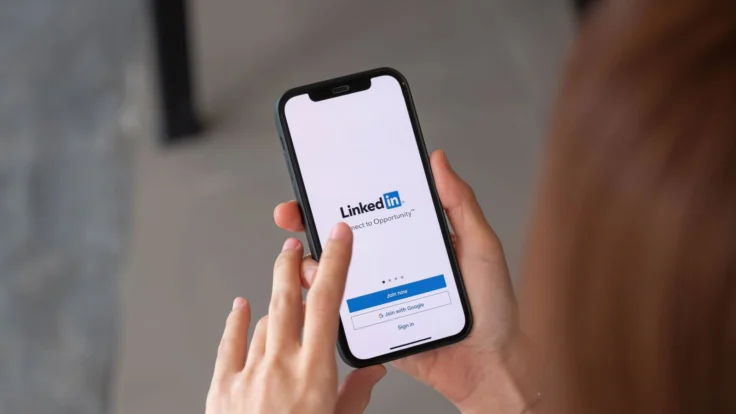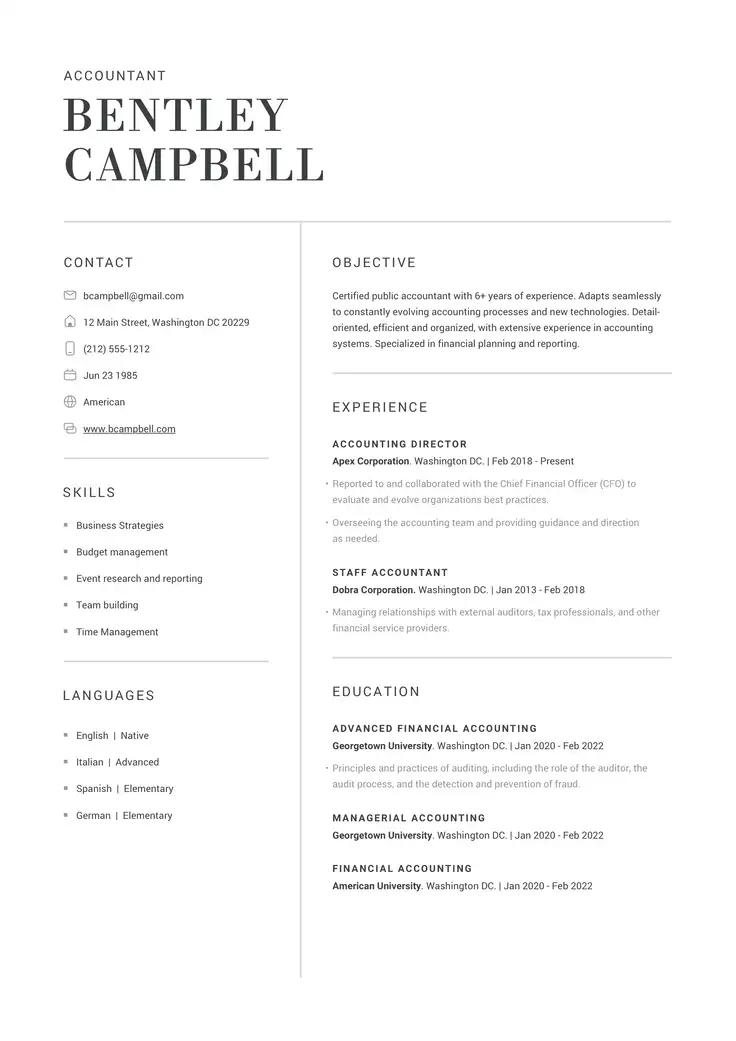LinkedIn has long served as a sort of perpetual online resume for many job seekers. LinkedIn allows you to set up a profile with sections for your experience, education, volunteering, skills, and much more. Businesses, clients, and recruiters can find your LinkedIn profile at any time.
What new features should you add to your LinkedIn profile? How can you optimize your LinkedIn profile to complement your resume? This guide is here to provide you with step-by-step LinkedIn resume help.
Why Is Your LinkedIn Profile Important?
You may be thinking, “Why should I set up a LinkedIn profile at all? I’m not looking for a job at present. And when I do, I’ll hand in my resume.”
While this may be true, LinkedIn provides other functions that a resume does not. Its primary function is as a professional network.
“But I am already on Facebook, Instagram, and Twitter,” you may argue. But these are merely social networks. They are in place primarily to facilitate communication with family and friends, brands, and entertainment.
Professional social networks like LinkedIn are different. They are a place for making and maintaining valuable business connections. Comments, posts, and discussions are more geared toward work-related topics, and people generally behave in a professional manner.
Another reason for maintaining a LinkedIn profile is to present your “business face” online. Today, we seemingly live two lives – one in the real world, and one online. Most hiring managers and other contacts we do business with will look you up online. LinkedIn is a trusted platform where you can control the impression you make. Your presence there may also build confidence in you, especially as you create remote or long-distance business relationships.
Set Up Your LinkedIn Profile
Before we get into the details of LinkedIn profile optimization, you should take a few moments to set up your LinkedIn profile if you have not already done so. Setting up your profile is quick, easy, and free. You will need to provide your email address and other personal information.
Once you’ve created your account, you can begin to fill the template with your information. It helps to have your resume handy at this stage, as much of the information can be copied and pasted from one document to the other. Filling out these sections clearly, concisely, and accurately is the first step in optimizing your profile. If your account has been set up for a while, take this opportunity to review and update your information.
Now, let’s discuss each section of your LinkedIn profile in turn.
Profile Photo
Your profile photo may be the first impression that a contact has of you. Use a professional-looking headshot, like your passport photo.
If you are using a photo you took yourself, remember the following tips:
- Use good lighting and make sure the photo is not grainy or pixelated.
- Choose a solid or non-distracting background.
- Dress professionally. If in doubt, were a button-down shirt. Avoid hats or sunglasses.
- Don’t include other people or pets in the photo.
- Don’t use whimsical filters or frames.
Banner Photo
You can use your banner photo to make an impression and communicate additional information about yourself. Again, ensure that the photo you choose is appropriate and relevant to your career path.
Canva offers free templates to help you create the perfect LinkedIn banner. Most include a headshot, your name, and your headline.
Intro
The intro contains your name. Usually, this is your legal name, but if you work under a nom de plume, you can use this here. You can also add an “additional name” and set whether your connections, your network (three degrees of connection), or all users can see it.
Using the mobile app, you can add your name pronunciation, which is especially helpful if you have international connections. You can also select or customize your preferred pronouns.
Next is your headline. Similar to your resume headline, this is a short description of what you do. Your intro also includes your current position, industry, place of education, and location.
From the Intro page, you can also edit your contact information. You have the option of only being accessible through LinkedIn, or you can add websites, phone numbers, addresses, email addresses, and social media. If you want to share your birth month and day, you can add it here.
Profile Sections
Your profile sections will likely match those on your resume – Education, Experience, and Skills, for example. You can create additional sections such as Licenses & Certifications, Courses you’ve taken, Volunteer Experience, Publications, Patents, Projects, Honors & Awards, Test Scores, Languages, and Organizations.
💡Tip
Add hyperlinks wherever possible. For example, if you have published material, link to a website where the viewer can read or purchase it.
Simple Tricks to Optimize Your LinkedIn Profile
As already stated, completing the profile sections described above is the most important step in optimizing your profile. Here are a few more tips and tricks to make your LinkedIn profile work for you.
Customize Your URL
Customize your LinkedIn web address. We recommend using the “first name-Lastname” format. For example, if your name is Jane Doe, your personalized link might read www.linkedin.com/in/jane-doe. This makes the link shorter and more professional looking for use on your resume.
Use this URL on your website, social media, at the bottom of your email signature, or anywhere else where you’d like to direct people to your professional avatar.
Connect
LinkedIn can automatically help you connect with people already on your phone or email contact lists. Connect with them! This will grow your network, allowing you to connect with more people overall.
You can also send connection requests to any LinkedIn user. Take advantage of the comments section to remind them of how you met, shared contacts, or explain why you would like to connect with them.
💡Tip
LinkedIn considers your “network” to be those you are connected to, people they are connected to, and people those individuals are connected to – three degrees of separation. You can communicate directly with people inside your network on LinkedIn, but contact is limited with those outside your network.
Ask for Recommendations
You can solicit recommendations from your contacts via LinkedIn. These will appear in a Recommendations section on your profile. Recommendations on LinkedIn are sort of a hybrid between letters of recommendation and online reviews.
If you request recommendations, ask your contacts to endorse your skills as well. They can do this by visiting your profile and clicking “endorse” under a specific skill. This adds weight to your skills list, as you’re not the only one attesting!
Set Your “Open to”
From your Intro, you can change your “open to” settings, marking that you are open to (1) finding a new job, (2) hiring, or (3) providing services. This will let those who visit your profile know that they can contact you for these reasons. It also allows those outside your normal LinkedIn network to contact you.
If you are a service provider, you can add photos illustrating what you do. This is especially helpful for freelancers and small business owners.
Invite Reviews
If you set up Services as described in the last section, you use this page to invite past clients to review your work. Clients are much more likely to take the time to leave a review if invited to do so.
💡Tip
Only invite clients to leave a review if they were happy with your work!
Normalize Employment Gaps
One of LinkedIn’s newest features, introduced in 2022, is the career break. This is revolutionary, as it could help normalize caregiving and other employment gap reasons.
When you set a career break, you can choose from 13 categories, including Bereavement, Career transition, Caregiving, Full-time parenting, Gap year, Layoff/position eliminated, Heath and well-being, Personal goal pursuit, Professional development, Relocation, Retirement, Travel, and Voluntary work.
You can choose to provide additional details such as the location, dates, description of the gap, and media links, including photos, videos, websites, or external documents.
Create a Page for Your Business
In addition to your personal profile, you can create one for your business or organization, too. There you can share posts, photos, videos, and links. Employees can also link to the page on their personal profiles.
Post Regularly
Like all social networks, LinkedIn allows you to create posts that others can see and share. Creating posts may allow you to connect with your network on a deeper level. It also keeps your profile relevant.
💡Tip
Because LinkedIn is a business networking tool, don’t post anything and everything that you would on other social networks. Before posting, ask yourself, “Is this relevant to my career? Is this how I want to be seen in the workplace?” Analyze your past posts and make sure that are relevant and appropriate for work. Delete any that are not.
Try Premium
LinkedIn offers a paid Premium version of its website that includes additional features. One of the most notable is the ability to contact any LinkedIn user, whether they are a part of your network or not. You can request a free trial of this Premium service before paying for the subscription to determine whether it is right for you.
Related Blog